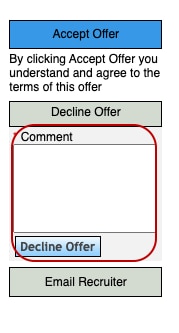Click on Sign In/View profile on the Careers Homepage and click Create an account .

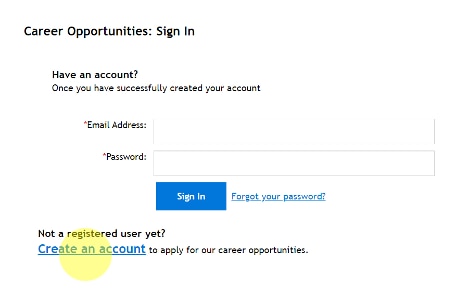
No, UNESCO staff members must use the internal career portal (Intranet). However, if you are PA holders, temporary staff members, consultants as well as SC, STC contract holders, JPO, seconded and loaned staff, you should use this site to apply for vacancies.
Yes, you must first select your "country/region" before accepting the data privacy consent statement. Click on "Read and accept" to read it and click the Accept button. You cannot create an account without accepting the Data Privacy Statement.
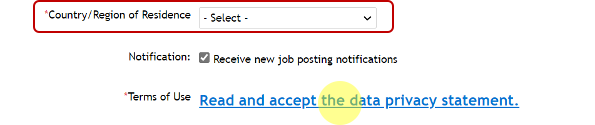
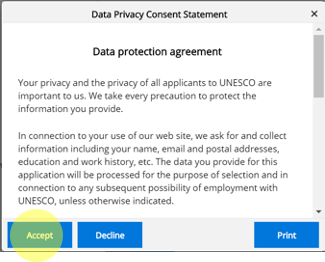
UNESCO does not accept CVs attached to an application. You must complete your online candidate profile if you wish to apply to a vacancy.
The Employment History Form is part of your application by which you can provide more detailed information on your previous employment history for example your responsibilities and achievements.
Before submitting an application for a vacancy, please download and complete/update your Employment History Form and complete all sections under My Candidate Profile . Download links available for Windows/MAC system can be found in the instructions of the Candidate Profile page.
Please note that you will not be able to attach a CV or cover letter to your profile.
After selecting Country and City, if you cannot find the name of your institution, please select “Other – Cannot find my school in the list” in the Institution field, and then enter the name of the institution in the Other Institution field.
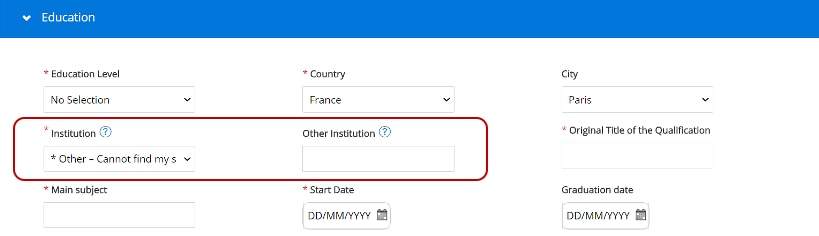
No, you will not be able to attach a cover letter to your profile. However, instead of uploading a cover letter, we designed three substituted questions under the “Motivation to Apply” section in the application. Please note that the answer of each question should not exceed 1024 characters.
Once the vacancy is no longer open to applications (after the deadline), you will not be able to access it. As such, we strongly recommend that you download or print a copy of the vacancy notice for your records using the print function of your internet browser.
Step 1: Click on the link in the email received from UNESCO Staffing to enter your candidate portal or sign in with your email address and password through careers.unesco.org.
Step 2: In your candidate profile, find “Jobs Applied” , click to unfold it and view all of your applications. Open the relevant application by selecting the position card.
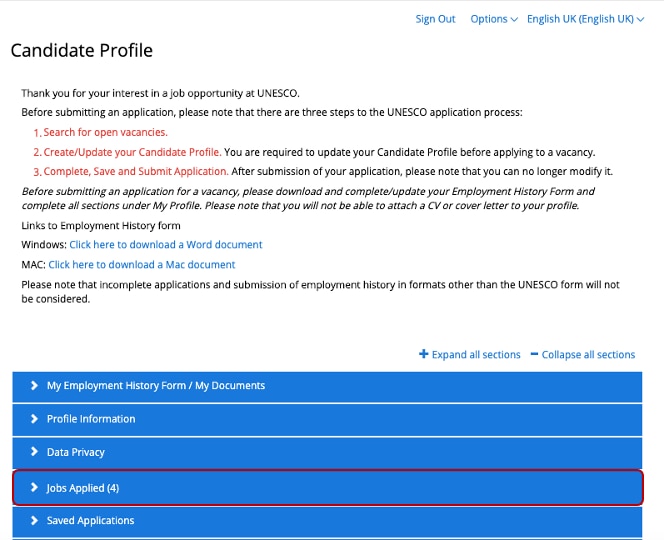
Step 3: Click on “My Employment History Form/My Documents” and submit your documents (diplomas, certificates, copy of passport etc…) in the drop down window. The maximum file size limit for each document is 5,000 KB. Please make sure that you named your document(s) properly.
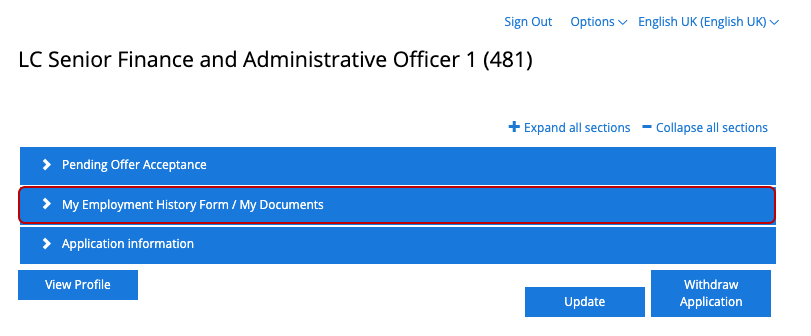
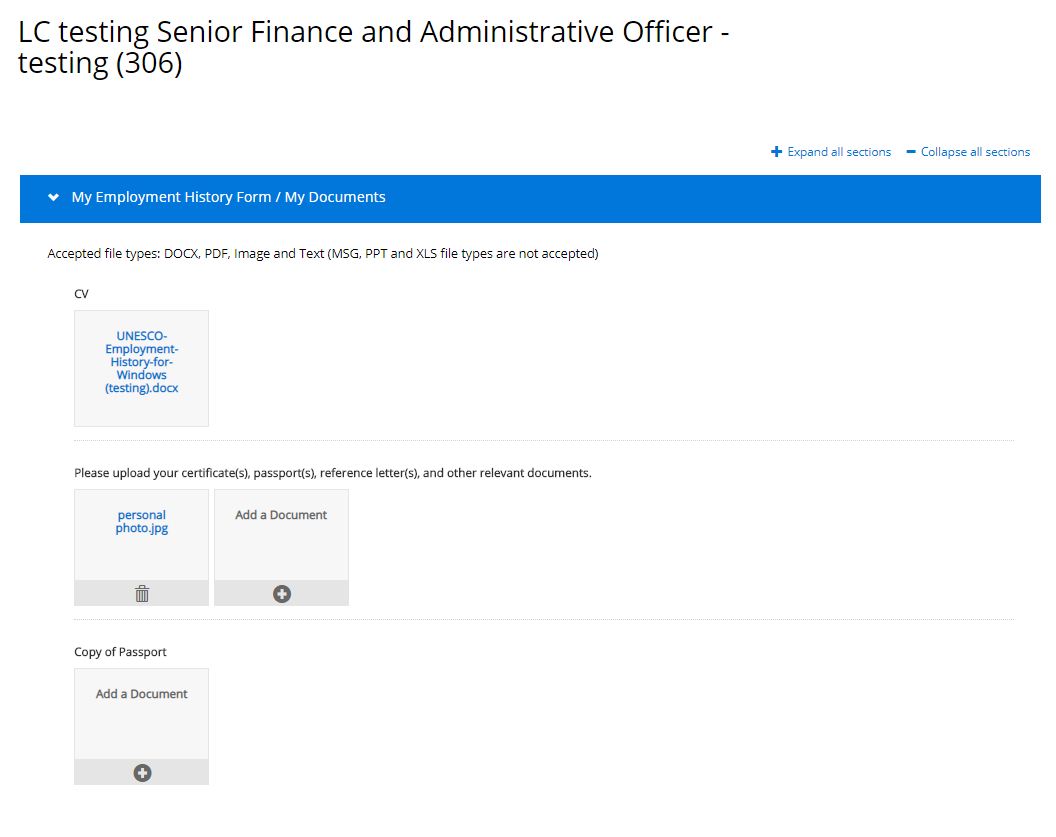
Step 4: To enter your referees, click on “Application information” and complete the information on your referees in the drop down page. Please fill in all the mandatory fields marked with an asterisk.
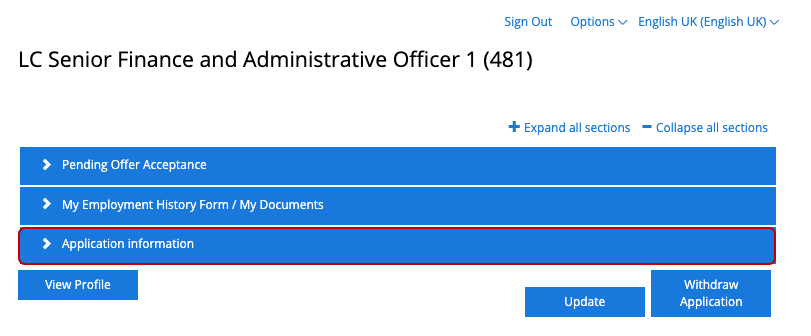
Step 5: After completing all the information, scroll down to the bottom of the page and click on “Update” . If your document(s) or information have been successfully submitted, you will see an automatic notification bar stating “The Application was updated successfully” on the top of the page and a tick mark in each section completed.
Step 1: Once log in your candidate profile, click on the “Options” button on the top right of the page and select “My Interviews” in the drop down menu.
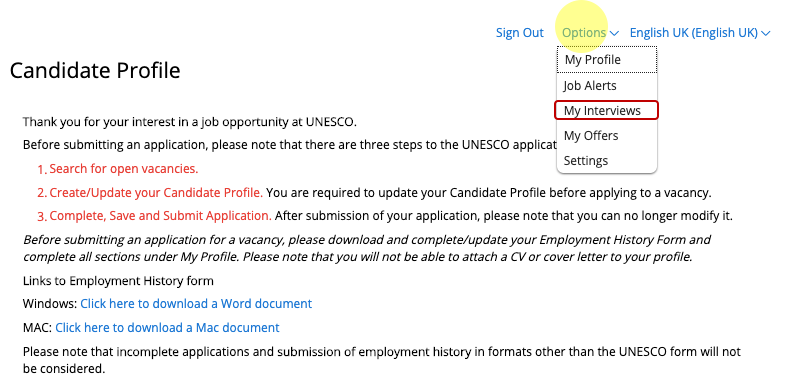
Step 2: In the interview portal, you are able to view all your fore coming/canceled interviews and information of the interviews. You can also find the contact of the organizer of each interview.
Step 3: To reschedule or cancel a booked interview, please click on the “Cancel Interview” button. Make sure that you also inform the organizer by email ahead of the schedule. If you or the organizer reschedule or cancel an interview, you will receive a system email to notify the cancellation of the current interview. Please wait for further notice.
Step 1: Click on the link in the email received from UNESCO Staffing to enter your candidate portal or sign in with your email address and password through careers.unesco.org.
Step 2 : Click on “Jobs Applied”, unfold the menu and view the status of your application(s). The notice sign icon is a reminder of action(s) to be taken. Click on the relevant position card where there is a notice below the position title “Pending offer acceptance”.
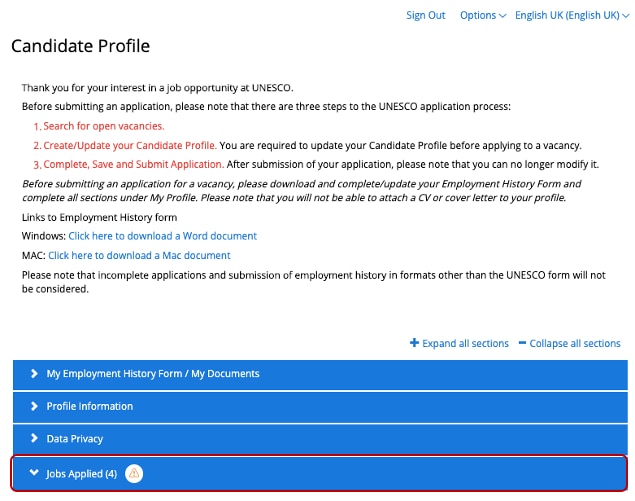
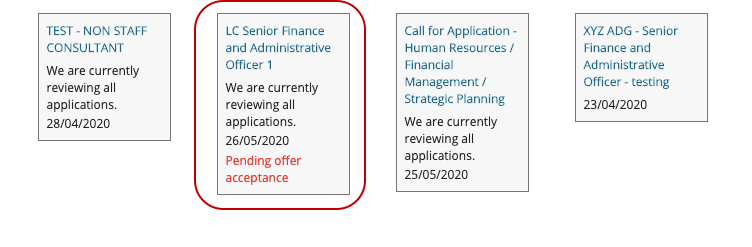
Step 3 : Click on “View/Accept Offer…” to view your notification of selection (online offer).
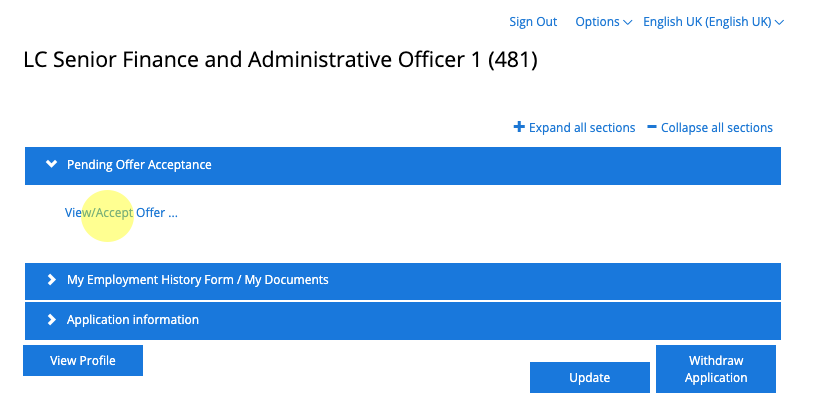
Step 4:To accept the notification of selection, please click on the “Accept Offer” button on the right. Please note that the notification of selection is not the official Letter of Appointment, once you confirm your availability to accept the position, the Bureau of Human Resources Management will be in a position to send you the official letter of appointment.
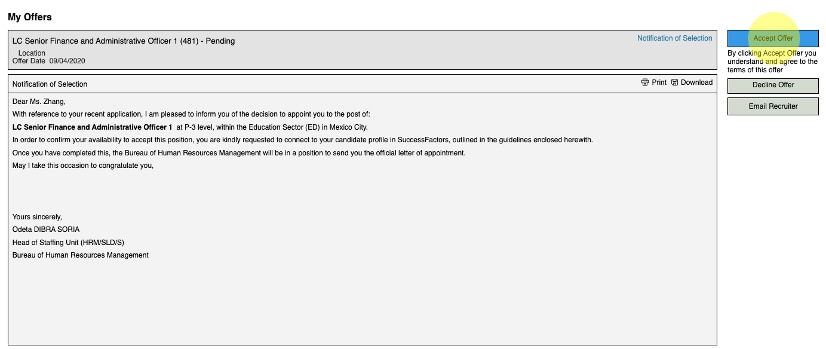
Should you decide to decline the notification of selection, please click on the “Decline Offer” and enter your comments/reasons in the text box below. You can also contact the HR focal point assigned to the post by clicking on the “Email Recruiter” button.